I’ve been increasingly making phone calls using my Mac, without even touching my iPhone. FaceTime on the Mac makes this possible when my Mac and iPhone are connected to the same WiFi network. (Apple provides full setup instructions here.)
It’s a great convenience. The sound is fine, and the odd time the person at the other end of the line has difficulty hearing me, I can connect microphone-equipped headphones to the Mac. That usually makes me understandable to the other party. (Of course, there are times when the other person is on the move or some other factor reduces call quality, but that’s another discussion.)
Notes on my journalism interview technology workflow
Also, as a journalist, I frequently record calls so I can later obtain quotes for articles I write. Taking calls on the Mac while recording the conversation on the Mac means I don’t need to fumble with external audio recorders, then transfer audio files to the Mac later, where I listen to them. I just create the files where I’ll end up using them.
About that last point: I find it easier to listen to and navigate recordings using my Mac than on an audio recorder. The Mac has better sound, dedicated audio playback keys on the keyboard, and if you have the Touch Bar on your Mac, it displays audio controls when you make QuickTime the active app. I have an older Mac (no Touch Bar), but I frequently use my iPad as an external display, and the Duet Display app that makes this possible displays the Touch Bar along the bottom edge of the iPad’s screen.
How do you dial a phone extension from the Mac?
However, I was befuddled when calling people whose phone numbers include extensions. It turns out that you can do this using at least two different methods without ever touching the iPhone. (Thanks to the good people behind the Twitter account @AppleSupport for the insights I’m about to explain.)
Setting up contact entries with phone extensions
(Note: this works using Apple’s Contacts.app application, which ships with the Mac. I haven’t tested this using other contact management applications.)
Most people seem to dial calls using a contact entry instead of the phone’s keypad. It’s more convenient.
If you do this and need to dial extensions too, set up your extension using this format: phone number;extension. That is:
- phone number
- semicolon (Don’t put any spaces around the semicolon.)
- extension digits
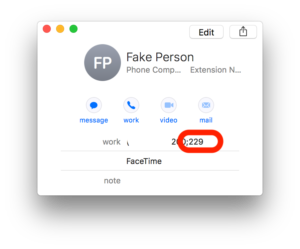
Phone number redacted to protect privacy
I’ve seen extensions written in a variety of formats, like “x279” and “ext. 279,” but the semicolon is the only one I’ve found that enables what you’ll read about next.
Dialling an extension from your contact entry
If you set up the contact entry as described above, FaceTime inserts a button at the bottom left corner of the FaceTime dialog that appears when you click the phone icon in the Contact entry. (in the screen shot above, it’s labelled “Work.”) In the screen shot below, it reads Dial “229”
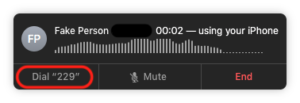
Phone number redacted to protect privacy
Just click that button and the phone dials the extension. Again, that button only appears if you format the number in the Mac Contacts app using a semicolon to separate the phone number from the extension.
Note that using FaceTime does NOT oblige you to hold a video call.
Dialling an extension manually
This next part isn’t obvious, but it’s certainly handy. In the screen shot above, the person’s name (“Fake Person”) appears at the top of the dialog.
When you click the name, you can type the extension. The person’s name disappears and the extension appears instead.
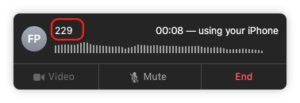
What are your favourite tips for making calls from your computer, Mac or Windows? Please share them in the comments below.