If your Mac is running slow, a good place to start troubleshooting is in Activity Monitor, a utility built in to every Mac.
![]()
You can think of your computer as a collection of different components collaborating to produce the results you want. You can view the activity of each software component using the Mac’s built-in Activity Monitor.
In this screen shot, you can see which processes are taking up CPU cycles, as well as the current load on the CPU and other useful, if technical, information.
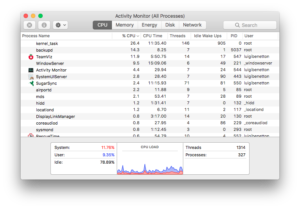
The tabs for Memory, Energy, Disk and Network also rank current processes/applications by the load they place on these physical components.
If any one process seems to bog down your Mac, you can research the component if you aren’t familiar with it. Don’t shut it down unless it’s a program you started. If you shut down a process you don’ t know, you might cause yourself other problems.
I run Activity Monitor minimized on my Mac using Login Items as mentioned in the Startup Apps section early in this post. Whenever I use the App Switcher (Cmd-Tab), I see CPU usage.
In this image, CPU usage is light.
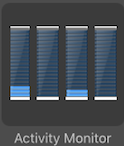
You can choose from several performance indicators to show in the app switcher by right-clicking the Activity Monitor dock icon and making a choice as shown in this image.
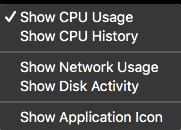
If your Mac ever runs slow, what do you do to find the performance bottleneck? Share your tips in the comments below.