As a journalist, I get asked to produce articles that contain a certain number of words. I don’t actually count them – Microsoft Word handles that for me.
I also like to keep track of the file name, page number, date of creation and other stuff in the document itself.
And in long documents, I want to quickly know which “chapter” and section I’m working on, without traveling to the table of contents.
That’s why I automate these pieces of information in the header and footer of my professional working document template using Microsoft Word fields.
In a nutshell, fields automatically pull information from other places (like elsewhere in the document, or your computer’s clock), and place that information in places where you’d like to see that information.
Commonly used fields in Word include:
- Cross-references
- Date and time
- Document name
- Page numbers
- Table of contents
To view the power of fields, check out the following screen shot of my template. I use the tools created here to help me orient myself in long documents. 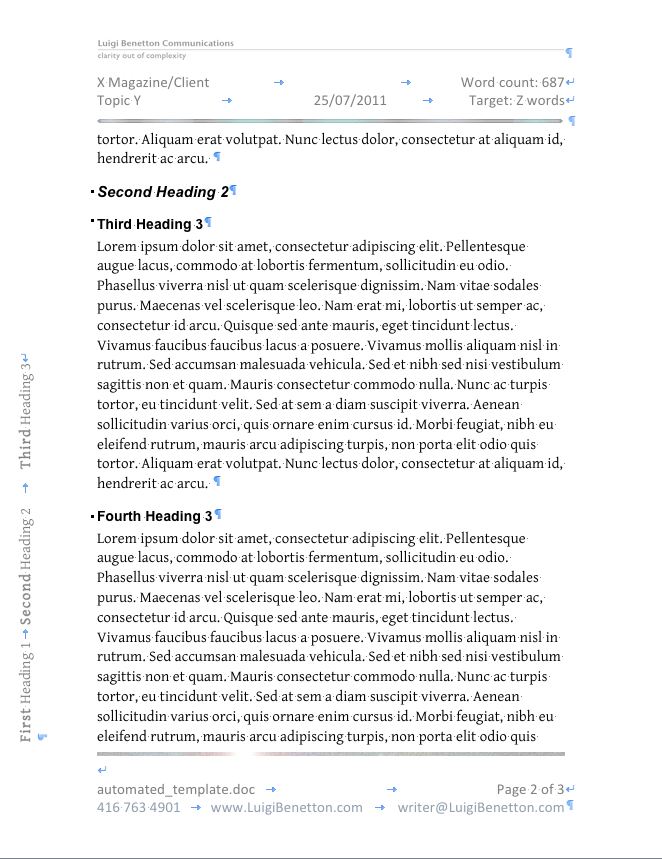
Stuff I automated
Word can fill in a lot of information about your document (known as metadata, something which you need to know a little more about). In this work document template, Word fetches the following information:
- Word count (header)
- Date of modification (header)
- Section names (left sidebar, fields “tuned” to occurrences of Heading 1, 2 and 3)
- File name (footer – “automated_template.doc” in this example)
- Page numbers (footer – “2” in this example)
- Total number of pages in the document (footer – “3” in this example)
Stuff I type in to each document
Some things fields can’t take care of easily, unless you want to get a little more know-how and follow strict filing conventions.
I type the following things at the top of each new work document:
- X Magazine/Client
- Topic Y
You can create lots more fields for a variety of purposes. To get you started, feel free to download automated_template and reverse-engineer it.