If you write in more than one language but don’t want to switch keyboards when you do, read on.
I regularly write in French as well as English. Spanish and Italian also sometimes make their way into work product and correspondence. In those languages, certain letters are written using symbols that are not native to English. (Check the title of this blog post for several examples.) And I write them about as quickly as I would English characters, in spite of the fact that my keyboard is and English keyboard.
Achieving this kind of speed, though, takes some knowledge of the tools my computer offers. I’ll apply that knowledge to the letters in the title of this blog post.
Technical background
In countries where other languages dominate, you can buy computer keyboards that make typing commonly used “non-standard” characters easy, since they have their own dedicated keys.
For example, in Spanish-speaking countries, the keyboard you get looks like this. The highlighted keys make it easy to type accented vowels, and there’s a dedicated ñ key just below them.
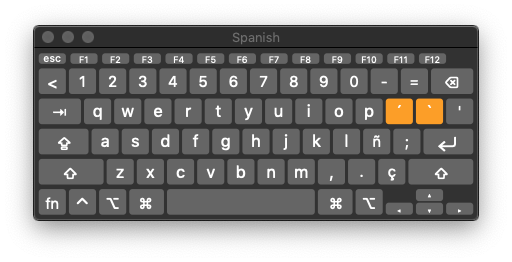
On Italian keyboards, each accented variant has its own dedicated key. These accented vowels are grouped together on the right side of the keyboard.
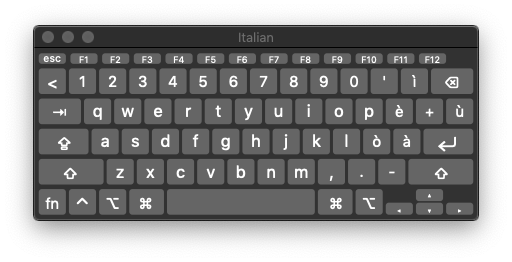
Canadian computer retailers will sell you English or French keyboards, thanks to both being official languages here.
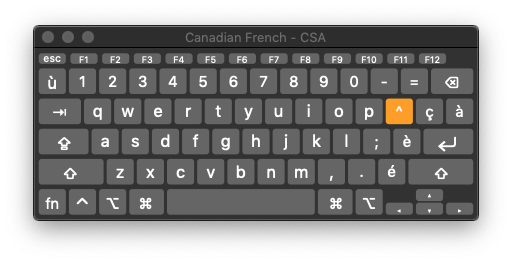
As a bonus, writing English prose using a “non-English” keyboard is a snap.
The kludge multilingual “solution”
It’s too bad the opposite isn’t true. Many people I know use English keyboards to write in French, Spanish and other languages. They use what I consider an outdated technique to write, for example, é: they use the ALT key followed by a three-digit combination.
You can, on a Mac at least, hold down the key for a letter that has several variants. After a second or two, a list of choices appears for that letter. Consider the seven choices offered for the letter “e”:
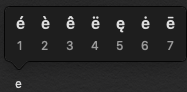
I spoke with people about this and they tell me that this delay means it’s quicker to just use the ALT keyboard combinations. These people often have unsightly, aging notes taped to their computers as quick reminders of the combinations.
The elegant solution
Until recently, my computer had a French keyboard. I recently replaced it with a used model sporting an English keyboard, but I keep it set to French in System Preferences. This means that the key labels don’t correspond to the characters they actually produce. However, muscle memory developed over a decade of typing on French keyboards means I quickly find the French characters I want.
Spanish is a different matter. The É is easy, since the French keyboard has a key for it. The other four vowels also have variants with the acute accent over them, but no dedicated keys on the French keyboard.
Rather than change keyboard layouts (a quick click of the Mac’s menu bar is all it takes), I use the Mac’s autocorrect feature to recognize three straight instances of the vowel as the accented character.
For example, I type “á” by typing the letter “a” on my keyboard three straight times, then let the computer “autocorrect” me:

I do the same for í, ó and ú, as well as the upside down punctuation that starts questions and exclamations in Spanish prose: ¿ and ¡.
This is not an out-of-the-box feature, so if you want to use this on your Mac, read on.
Setting up your own shortcuts
I previously provided instructions on creating your own text shortcuts in another context, but the same method applies here.
For a more in-depth view of these autocorrect tools, check out this video: