If you’ve read much of my blog over the years, you probably know that I’m a fan of all things Apple. My allegiance lies primarily with the Mac. It may cost more at purchase, but the time it saves in troubleshooting I haven’t had to do over the years means the total cost of ownership is better than what I’d experience with Windows-based computers.
But I don’t wear rose-coloured glasses. No machine is perfect. Some are simply better than others, but even the good ones present problems.
Odd issues crop up from time to time on the Mac. Many of them I can solve. If I can’t, I research them, or contact the @AppleSupport Twitter handle. I usually get quick answers, or followup questions about the situation I’m facing. (If you use @AppleSupport, remember to mention the OS version of the Apple device that prompted you to contact @AppleSupport in the first place. They always want to know that.)
Here’s an issue that Apple Support has NOT been able to solve. I’m mentioning it here because it happened to me again.
Email attachments in “limbo”
In a nutshell, attachments I receive sometimes appear to hang in a perpetual “downloading” state.
Check out the attachments in this screen shot. This email arrived hours before I wrote this post.
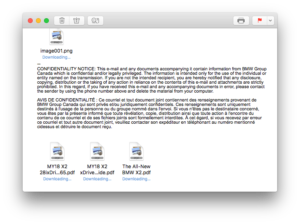
This happens with email that a rule files into a given folder when it arrives (so I don’t have to). It doesn’t seem to have happened (yet) to messages that land in my inbox.
I’ve been back and forth on this with Apple Support. (I think) I reported it to Apple’s “bug” (aka feedback) website too. Apple recommended that when this happens, I delete the rule, restart the Mac, and recreate the rule. So that’s what I’ve been doing. (Observation: based on this suggestion, it sounds like Mac Mail rules can be corrupted. That is NOT good news.)
Something else I’ve done on several occasions is to ask people to resend messages so that I could get the attachments. Fortunately, correspondents have been kind about this, and I haven’t had to do too much explaining.
Current workarounds
I can get the attachments in a couple of ways.
Unfortunately, going to a web mail client isn’t one of them. When I download messages to my Mac and they are filed in a folder outside my inbox, they disappear from webmail.
Mail on iOS devices
Fortunately, my iOS devices have recent messages in Trash. I can download them and resend them to myself.
macOS Spotlight
Also, I can do a Spotlight search on the file names. They may not appear in the Spotlight window, but they do when I click the “Show all in Finder…: option at the end of a spotlight list.
Here’s what that looks like in Finder.
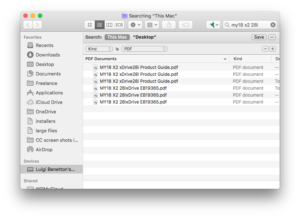
Note: I limited the search to PDFs so that the name of my correspondent wouldn’t appear in the email metadata listed here. Looking for the file also brings up any messages in which that file is an attachment. When the messages appear, so does the email address of the correspondent, and I haven’t figured out a way to hide it (outside of cropping it from the image, which would have looked messier).
I hope the next version of macOS, 10.14 (or Mojave, as it’s also known), fixes these and other issues I’ve reported to Apple.
What about you? What computer issues do you find particularly vexing or intractable? Let me know in the comments below.