Researching articles. Writing school assignments. Quoting other people in blog posts. During each activity, I usually cut text from one document and paste it into another.
The resulting text may make sense, but it often ends up looking like a ransom note, with different sections of text cut out of the headlines of various magazines and newspapers. That’s because the original publishers of the source texts use their own formatting, which can make words appear in different colours, fonts, sizes and so forth.
This isn’t a good look. Fortunately, there are several ways to prevent this problem from happening. Here are two.
Use a web browser’s address bar
I sometimes copy text from a document and paste it into my browser’s address bar to search for that text. Recently, I read a tip about how the address bar strips formatting from any text pasted in it.
So I tried this experiment.
- Copy all the text from a seven-page PDF. This document uses formatting that’s distinct from the formatting of my target document.
- Paste that seven pages of text into my browser’s address bar.
- Select all (from the Edit menu or the keyboard shortcut, which appears in the Edit menu).
- Copy the text.
- Paste the text into my document.
Voilà! The text gets pasted, stripped of formatting. You may need to separate paragraphs and sentences, but you won’t need to reformat anything.
Paste and Match Style
Safari, the browser I used in the experiment above, has an option in the Edit menu called “Paste and Match Style.”
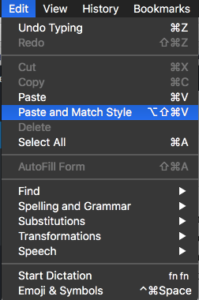
This option appears in many programs that handle text. It might also be called “Paste and Match Formatting.” In older software, it might be hidden in the “Paste Special…” option.
Options like these save me plenty of time when I want to write a document that not only reads well, but looks good.
Do you use any time-saving tactics when you create a document using pieces of other documents? Please share them in the comments below.