Computers can experience slowdowns for esoteric reasons. A machine can have maximum RAM, a capacious and speedy SSD, a processor that moves, and still occasionally leave owners puzzling over why it’s slow to react.
Here’s a story about a slowdown I experienced in the macOS Calendar.app.
When users create a new event in the Calendar, they can specify the place for the event in the Location field. This field was once just a text field. Apple eventually made it autocomplete based on addresses or names in the Contacts application. This is convenient, even though it prevents usage of text shortcuts like the “LBPN” shortcut you can see in this blog post. It also causes the operation to lag a little bit on my SSD-endowed but elderly Mac.
More recently, the Apple thought it would be a good idea to have the location field cause the Mac to calculate travel time (another field in calendar appointments). I didn’t realize it was doing this. What I did see was that Calendar.app was hanging for minutes at a time when I created an event with contents in the Location field.
I went back and forth using direct messages with the good people behind Apple’s Twitter support handle before finally figuring out what was going on. The solution happened during a support call from an Apple rep. Here’s what we did:
- In the Calendar app, I opened Preferences from the Calendar menu.
- I clicked the Alert tab
- I unchecked Time to leave (see the middle of the screen shot below). This prevents the Calendar app from calculating and filling in travel time.
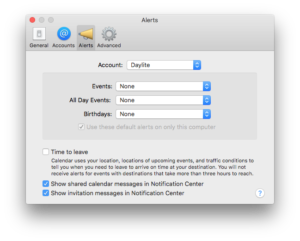
The issue hasn’t recurred since I changed this setting. That was a few months, or several OS updates, ago, so Apple may have dealt with this issue in the meantime.
Have you had computer slowdowns that you solved by changing a software setting? I’m always looking for more tips like this, so if you have any, please leave them in the comments below.