Brevity is often the soul of clarity. The “often” is my addition. I admire authors like Hemingway and Orwell, who got to the point using the right (i.e. minimal) number of words.
At the other end of the spectrum, Ayn Rand could have used an editor (among other professional services). Had Microsoft Word been around when she wrote her tomes, she might have used WordRake, a professional editing and proofreading software add-in for Word, to tame some of her less egregious failings as a writer.
You don’t need to be Ayn Rand to benefit from WordRake, though. All you need to do on a regular basis is use Microsoft Outlook to write emails and Microsoft Word to write documents. Does that describe you? Then read on.
For all of its more than 600 new editing algorithms and 900 enhancements to existing algorithms, WordRake 3 works pretty much the same as previous versions of WordRake. Once you install the addin and plug in your licence, you’re good to go. Just want to try it? Download the seven-day free trial here.
(Note: you could set up simple writing improvement algorithms on your computer. I started to do so. But I wouldn’t recommend it.)
WordRake is also available for Microsoft Outlook. I didn’t test that add-in for this post.
Raking a document
Once you open your document, you get a toolbar that’s so simple you won’t need a user manual.

(In case you’re wondering, I have Word – and Windows 10 – set up in French. I regularly work in both French and English.)
Finding out what WordRake does is as simple as opening a document, opening the WordRake ribbon, and clicking the big Rake button at the left edge of the ribbon.
![]()
WordRake does its analysis, showing you a progress bar as it does so. That progress bar also lets you know that you can select only part of a document if you only want to rake that part of it.
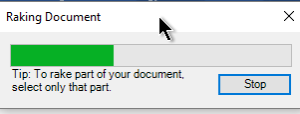
Here’s a short video helpfully produced by WordRake to show you how this works.
Working with WordRake’s suggestions
Once the analysis is done, you can see WordRake’s suggestions thanks to Track Changes, a feature built into Word. This is an elegant design decision – using features included with the software instead of bloating the addin with unnecessary features.
Update: Since I’ve used WordRake before, I presumed it still uses Track Changes to flag suggested edits. Here’s a technical update (and correction) from WordRake’s Chief Operating Officer, Scott Johns:
Starting with WordRake 3, we no longer use Track Changes to show edits. We use Content Controls instead. That gives us more control over presentation (particularly text color), and removes the confusion that could happen if someone was using Track Changes in addition to WordRake. However, most people won’t notice the difference, which is probably what happened in Luigi’s case. It’s still just as intuitive.
Here’s a screen shot of what Content Controls looks like (all changes flagged in orange):
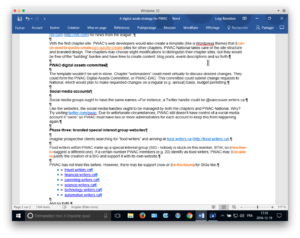
WordRake also provides buttons that let you navigate a raked document.
I found it easier to right-click the things WordRake flagged and using one of the four options added to the top of the right-click menu by WordRake.
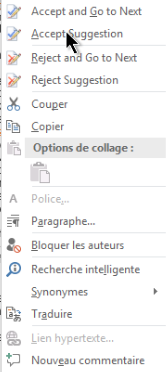
Those tracked changes are a combination of what you originally had and what WordRake suggests you replace it with.
Accepting a change takes care of two operations.
- Delete your original words
- Accept the WrodRake changes
Similarly, if you choose to reject the change, WordRake keeps your original words and deletes the WordRake changes.
A third scenario occasionally arises: you come up with something totally different to replace what WordRake questions and its suggestion.
WordRake’s M.O, involves replacing a sequence of words with fewer words. In words I copied from a press release:
WordRake 3 converts hundreds of dull nominalizations to lively verbs (“make a recommendation” becomes “recommend”), turns negative statements into positive statements (“the auditor didn’t find any discrepancies” becomes “the auditor found no discrepancies”), and removes windy “windups” (“It should be stated that” and “Please note that”)
This works as advertised. If your experience is like mine, the more you use WordRake, the less of your language it flags and the less you’ll need to use it. I seem to have acquired WordRake’s “eye” for unnecessary verbiage, so less of it creeps into my prose.
These better writing habits alone make WordRake a worthwhile investment. (Note: The author was provided a license for WordRake for this blog post.) Business reasons abound for writing in plainer language, and if you have one of these reasons, give the seven-day trial a spin.
“Very” fun tangent
I took this graphic from a Facebook post. It’s a great tool to help you avoid using the overused word “very.”
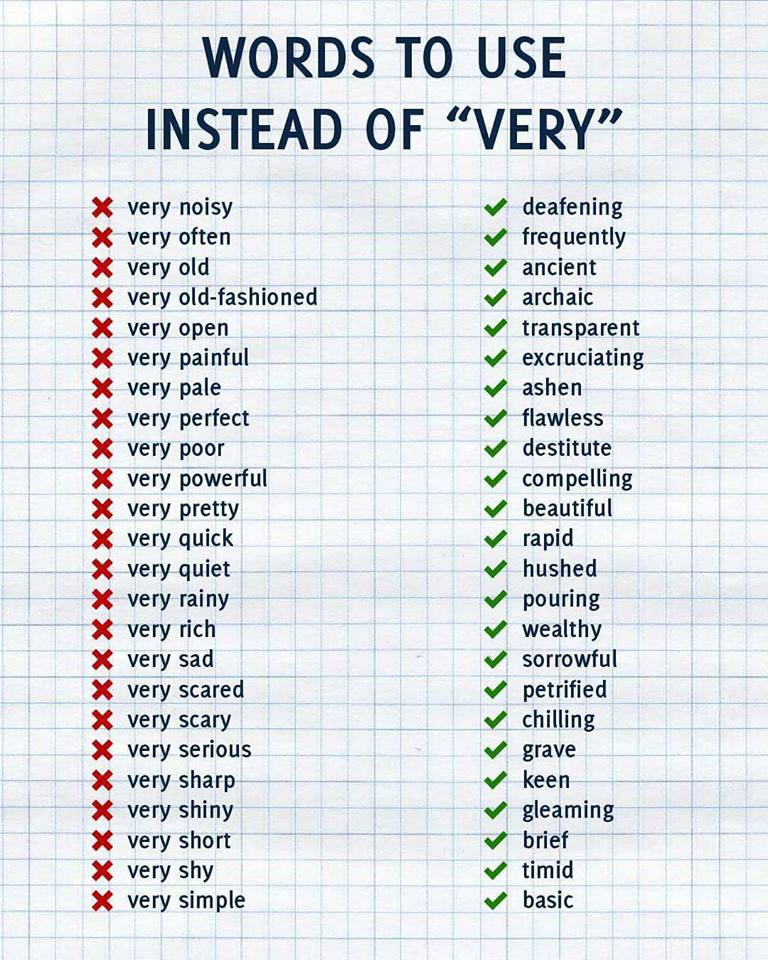
Then I tried to set up the Mac’s text replacement tool with the first entry in this list. The result wasn’t good:
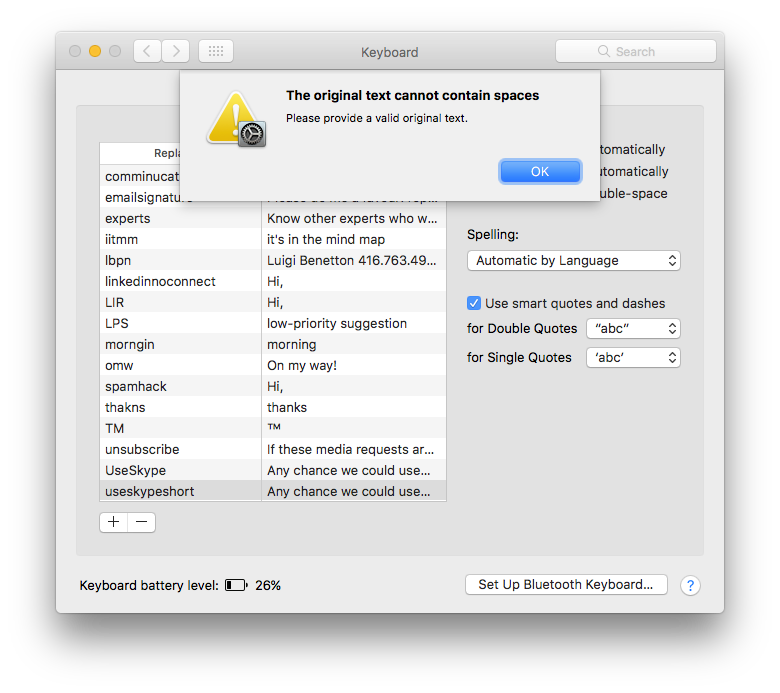
Back to WordRake…
That isn’t to say you should always agree with the software. At times, you need a modifier (adverb or adjective) to create the meaning you want your words to have. WordRake also doesn’t grasp context around its suggestions, which makes its suggestions wrong. But it does at least makes you think about your choice of words and come to your own conclusion. It’s that moment of thought that seems to have led to my improved “automatic raking” of documents as I write.
Of course, human beings have been “raking” documents for some time. We call those people editors. The same press release spells out the role editors can play in a WordRake world:
When a writer clicks the “Rake” button, WordRake reviews the text like a human editor, automatically highlighting dull and unnecessary words. “No software can match a talented editor,” says WordRake creator and founder Gary Kinder, “but no editor can keep in her head all that we can teach WordRake.”
Limitations of computer-based writing aids
While WordRake will certainly help people improve their prose at the micro level, it won’t do anything for macro-level problems.
For instance, WordRake would not have helped Ayn Rand turn the monstrous, often redundant brick that is Atlas Shrugged into a slimmer, elegant (or at least less pedantic) story like George Orwell’s Animal Farm which packs every bit as much of a punch in a tenth the number of pages. The redundancy of so many sections in that book would totally escape WordRake.
By the way, Rand and writers of her ilk aren’t the only people who turn out convoluted documents.
Now that I have my anti-Rand rant out of the way, here’s what aspiring prose masters need to understand: there’s no shortcut. Writers need to practice the craft, and read tons of high-quality English prose. Only by doing these things will they better understand the importance of sequencing, logic, and not boring the @%$#Q% out of readers.
Limitations of the add-in
It’s too bad Mac users can’t currently get WordRake too. (Full disclosure: I say this as a Mac user who runs Windows 10 in virtualization and has Office 365 installed in both environments.)
Ideally, WordRake could make one add-in work in both environments, but it hasn’t. At least not yet.
I know that this is possible. A programmer friend of mine sent me a link to this training video where, soon after the 11:00 mark, the narrator switches from a desktop view of an add-in to the iPad view. Then, around the 12:40 mark, he shows the add-in working on a Mac.
Here’s a similar, simpler gripe: I created templates on my Mac that don’t appear on my iPad when I want to create a new document. Yet I sign in to all environments using the same Microsoft ID. I sign in to all my Apple devices using one ID. Apps I install on my iPod are available on my iPad too. Sure, Office is a suite of applications and iOS is an operating system. There are other material differences here. But the desired behaviour – install on one device, use on all devices – ought to be feasible.
After I got through writing the above light rant, I contacted the good people at WordRake about this. Chief Operating Officer Scott Johns gave me some hope: “A Mac version is in the works, and we’re looking forward to releasing more details when we are able,” he wrote in an email. Looking forward to it, Scott!!
Conclusions
Good writing depends on both “micro” and “macro” writing ability. There are no shortcuts to the macro part of the craft (that I know of. If you do know of one, please share it with me – comments below). So if you don’t practice the craft, the best you can hope for is that WordRake, and tools like it, may help you produce more concise sub-par writing.
(Tangent: As I polish this post in WordPress, it tells me “Readability: Good” with a green check to the left of the word “Readability.” I’ll need to investigate that indicator one day.)
On the other hand, if your prose is already well-organized and widely praised, tools like WordRake will help you polish your prose so you can take greater pride in your craft.