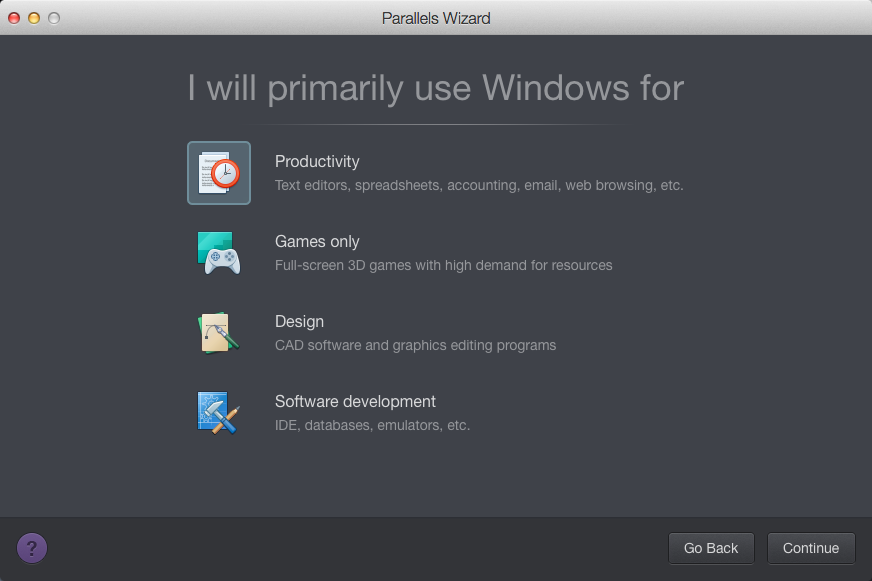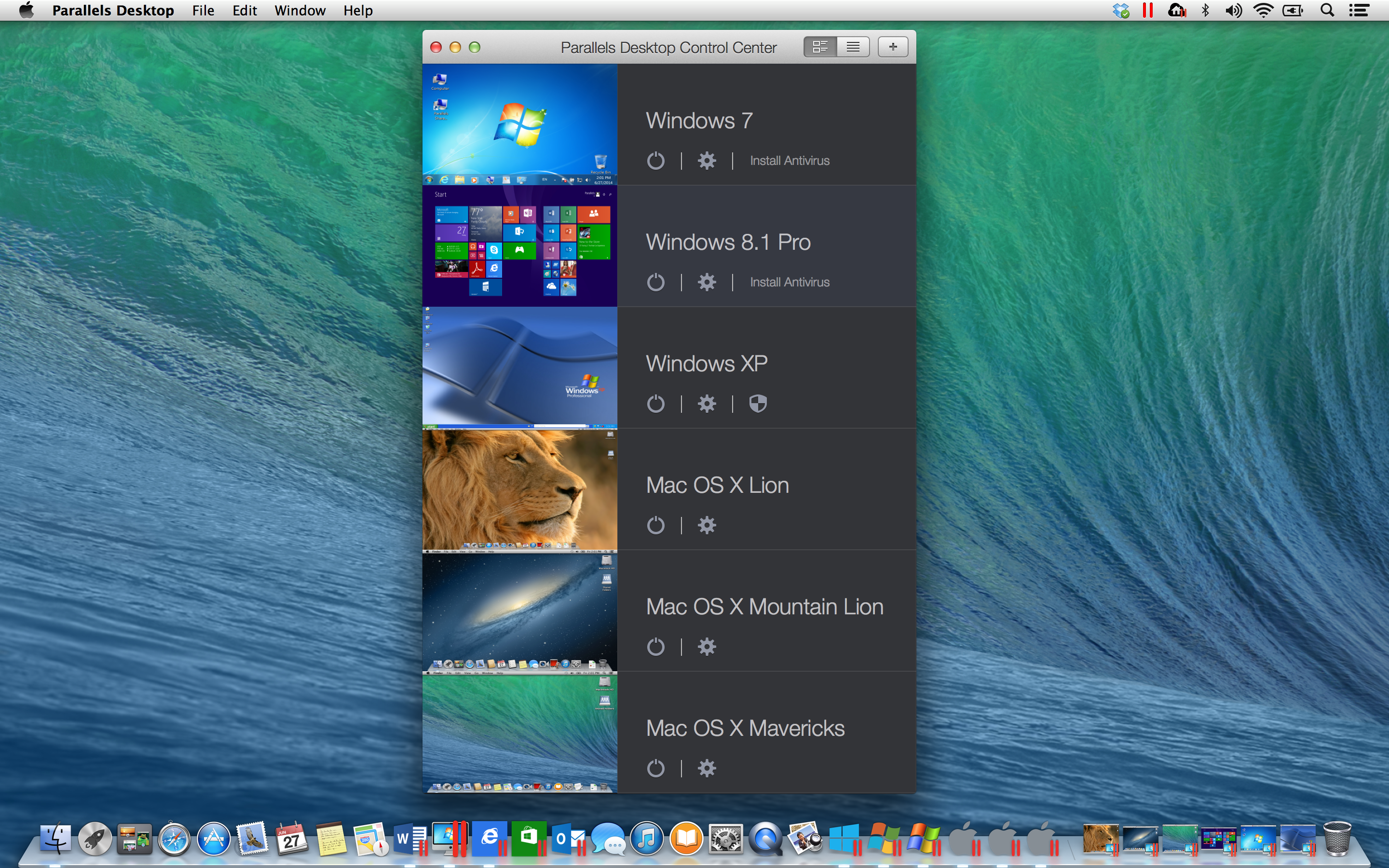When a client needs documentation for Windows-only software, I need to fire up Windows to explore that software. I mention this because my everyday computer is a Mac.
Before I submit documents to my clients, I like to run them through WordRake, a “plain language” plugin for Microsoft Word. I have Word on my Mac, but the plugin only works on Office for Windows, so I need to use Windows to use WordRake.
These are but two of the reasons I periodically use Windows. I didn’t buy another computer to do this work, though. Instead, I installed Windows inside a “virtual machine” on my Mac called Parallels Desktop 10.

Image courtesy Parallels.
The convenience of running both my Mac and Windows (as a program on the Mac) on the same computer can’t be overstated. I can quickly take screen shots from the Windows side, save them to the Mac and use them in the documents I create on the Mac side of my, well, Mac.
The Mac offers a tool called Boot Camp that allows you to start your Mac in the operating system of your choice. In other words, you can bypass Parallels by running only Windows, or only the Mac OS. However, if you prefer to run multiple operating systems simultaneously the way I do, Parallels is invaluable.
I’ve been using Parallels for years, and I’ve learned a few things about how to make previous versions run faster. Here are a few things I’ve done:
- maxed the RAM on my Mac (this makes a big difference)
- replaced the hard disk on my Mac with a solid state drive (this makes an even bigger difference)
- emailed screen shots to myself of Parallels settings taken from a Mac at the Apple Store (there’s at least one Mac in each Apple Store that runs Parallels, and it’s configured to run as quickly as possible.)
This last tip may no longer make any sense. The Parallels 10 Control Centre lets you choose presets, the complexity of which Parallels hides behind four buttons.
It’s better than searching online or visiting the Apple Store to determine the settings you need. (Of course, you can still manipulate Parallels settings individually.)
In the few months I’ve been running Windows 8.1 using the Parallels 10 virtual machine, I’ve found it performs better than its predecessor, and it adds a few neat features.
Foremost among these is Control Centre. I run both Windows 8.1 and Google Chrome on my Mac, and I like going to them via the Control Centre. Clearly whoever uses Parallels on this Mac needs to switch between many more operating systems.
Other Parallels 10 features include: up to 30 per cent better battery life (if you use a MacBook); faster launching of Office applications; and greater integration with Mac features like iCloud Drive and iMessage. Real-time optimization of virtual machines keeps them as compact as possible, a welcome development for Mac owners who don’t have much free disk space.
Parallels is a much more sophisticated system than I can explain in a short blog post, and I haven’t even touched the enterprise features. To get a better idea of what Parallels is about, check out the website and YouTube channel.
Meanwhile, enjoy this short review from renowned technology reviewer David Pogue: