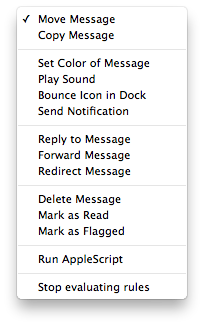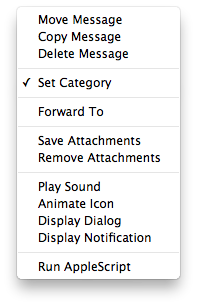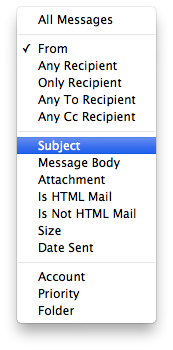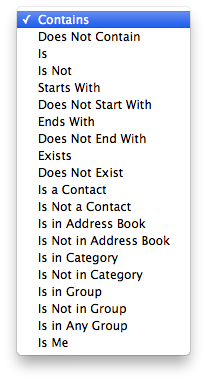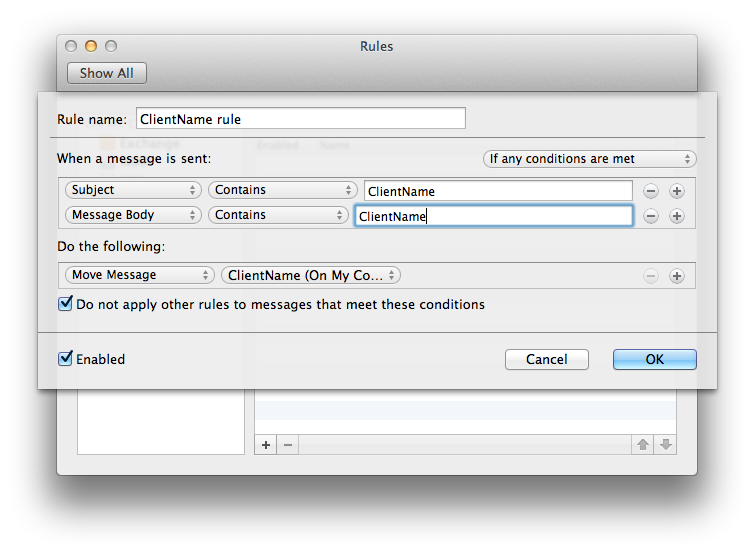Creating email rules can sometimes seem like a complex bit of weaving. Once your list of rules grows lengthy, you might find that emails don’t take on the criteria (proper folder location, category, whether they’re deleted or not and so forth) that you expect.
Email rules are still worth fine-tuning. If you can’t figure out which rules cause conflicts, you can delete a bunch of rules and start creating them again, It’s worth the effort, since rules let you do some handy things. Rules let you focus on important email by having your email program automatically file incoming messages in folders that you create. Keeping your inbox empty is a good sign that you’re putting the information from your emails in the right places.
For instance, here’s a list of actions that Mac Mail lets you run automatically:
Here’s the same list in Outlook:
(Microsoft posted plenty of information about Outlook rules here.)
These actions save you time you would have spent doing these tasks yourself.
People run into problems not because they choose the wrong actions, but because they set the wrong criteria. For instance, here’s a short list of criteria you can choose in Outlook…
… and the various ways you can qualify each criterion:
All the possible combinations can be enough to cause stress headaches.
Here’s a great way to simplify your rules: choose one criterion that will (almost) always trigger the right rule. I use this method for the rules that file incoming messages.
- The one criterion: If the subject line contains (name of project or customer or other defining term)
- The action I have it trigger: move the message to the folder named (project or customer).
I set the subject line, and since people tend to reply without changing the subject line, this simple rule works more than 90 per cent of the time.
Sometimes people do change the subject line when they reply. That’s OK. The message lands in my inbox, I reply with words in the subject line that trigger the rule, then file the message.
Lately, I’ve also been adding a second criterion to my rules: if the content of a message contains the subject line “trigger words” the email should be filed in the correct folder. This works since people frequently reply with the original thread of messages below the latest one, and that thread contains the original subject line.
Here’s what such a rule would look like in Outlook:
Here’s a handy tip: you can quickly file your sent messages by following these steps:
- Open your Sent messages folder.
- Select all the messages in the folder.
- Right-click in the folder and run your rules.
You might have to file sent message that don’t trigger any rules, but you’ll find that workload diminished as well.