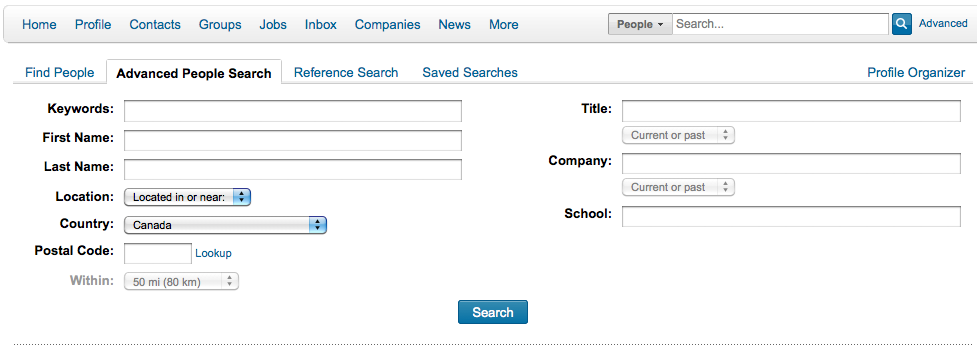To network effectively using LinkedIn, make sure you can find and exploit its powerful search tool. As you build your network and do research, you’ll use it often.
Find people in LinkedIn
The top right hand corner of your LinkedIn home page has a search bar that, by default, shows the word “People” just to the left of it.
Try typing the names of people you know into the search bar and clicking the magnifying glass icon on the right of the search field. LinkedIn displays a list of profiles that match the name you typed.
Find other things in LinkedIn
The word “People” that appears to the left of the search bar is a drop list. Click it and it shows other things you can look for in LinkedIn: updates, jobs, companies and so forth.
Narrow down LinkedIn searches
People with unique names are easy to find. What if you need to look up a Jim Smith?
The basic search tool in LinkedIn lets you search using only one search criterion. What if you want to look for people using criteria like job titles or company names?
To the right of the search bar is the word “Advanced”, which leads to a screen that lets you narrow your search using a variety of criteria. Note that the “Advanced” link only appears for certain elements, like People and Jobs.
More search criteria appear below this initial set.
Using criteria in the Advanced Search screen you can, for instance, search for people whose names you don’t know using job titles or company names. You can also search for people whose names are common (e.g. Jim Smith) and who work at specific companies, attended specific schools and so forth.