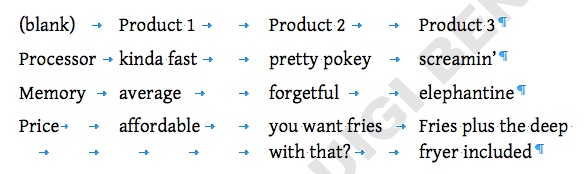Want to line up specific elements over several rows, to make them look like individual columns? You can do this using tabs, but to do so means that if you want to change the spacing later, you need to change each line one at a time.
There’s an easier way to space elements of contiguous lines in your document – put them in tables.
Take this example from a prior blog post in which a table gets created using manual tabs (OK, there’s an exception to every rule). Look at the last line, in which the first element is “Price”. The last two columns run multiple lines.
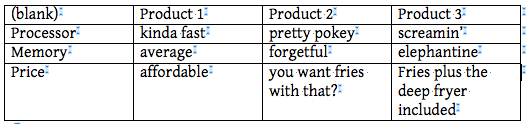
Here’s how the same table would look (more or less) using tabs:
Imagine trying to line up the last two columns using manual tabs, then having to change column widths later on. Each line would have to be fixed separately.
Contrast that needlessly fussy mess with the ease each column width gets adjusted in the short video below. You can drag both column borders as well as table border “squares” in the ruler.