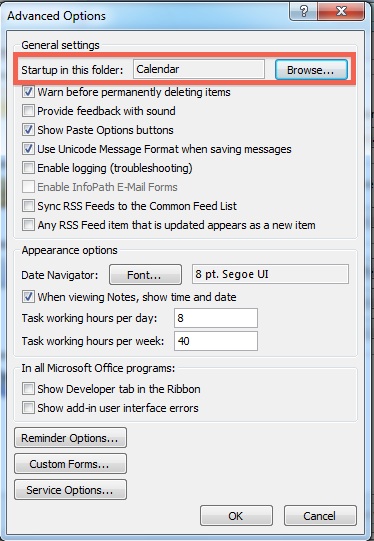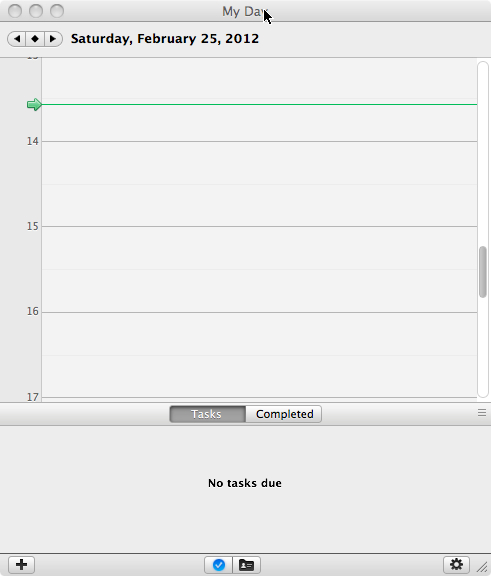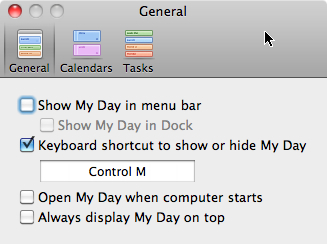Several years ago, Andy Sherwood made this pronouncement:
“Bill Gates is a crack dealer.”
I’m not kidding (but I’m pretty sure Andy was).
Sherwood, co-owner and president at Priority Management Toronto, was actually taking issue with a default setting in Microsoft Outlook: when you start Outlook, it opens to your email inbox. And for many people, the inbox is the opening to a rabbit-hole of lost productivity.
Instead, he teaches people to start Outlook in Calendar view, showing only events for the current day as well as tasks lined up for the day. This view helps create a focus on the things that need to be done that day.
Sherwood’s advice hinges on people habitually turning emails into calendar entries, tasks… indeed, simply keeping their email inboxes empty. These are just three of the tips he mentioned during this course.
But if they do these things, setting the calendar and task list as their Outlook startup view can work wonders for their focus and productivity. (Email? That can be checked at up to four set times during the day – one only if you’re brave.)
Outlook retains this ability, keeping calendar entries as the middle column, with the To Do Bar and task list to the right and the navigation bar to the left. (Thanks to Andy for correcting me on this – I’d said that Microsoft got rid of this option in 2007, which was wrong.)
Set Outlook’s calendar as the first thing you see when you start Outlook by choosing the Tools menu, then Options, clicking the Other tab, clicking Advanced Options and setting “Startup in this folder” to Calendar.
The Mac version of Outlook (2011) offers the very simple and elegant My Day. The Mac Business Unit carried My Day over from the now-defunct Entourage, which Outlook replaced. It’s a small window independent of Outlook, and it looks like this:
You don’t even need to open Outlook to see your daily schedule and task list – just click the gear icon in the bottom right corner of the My Day window to set it to start when your computer starts.