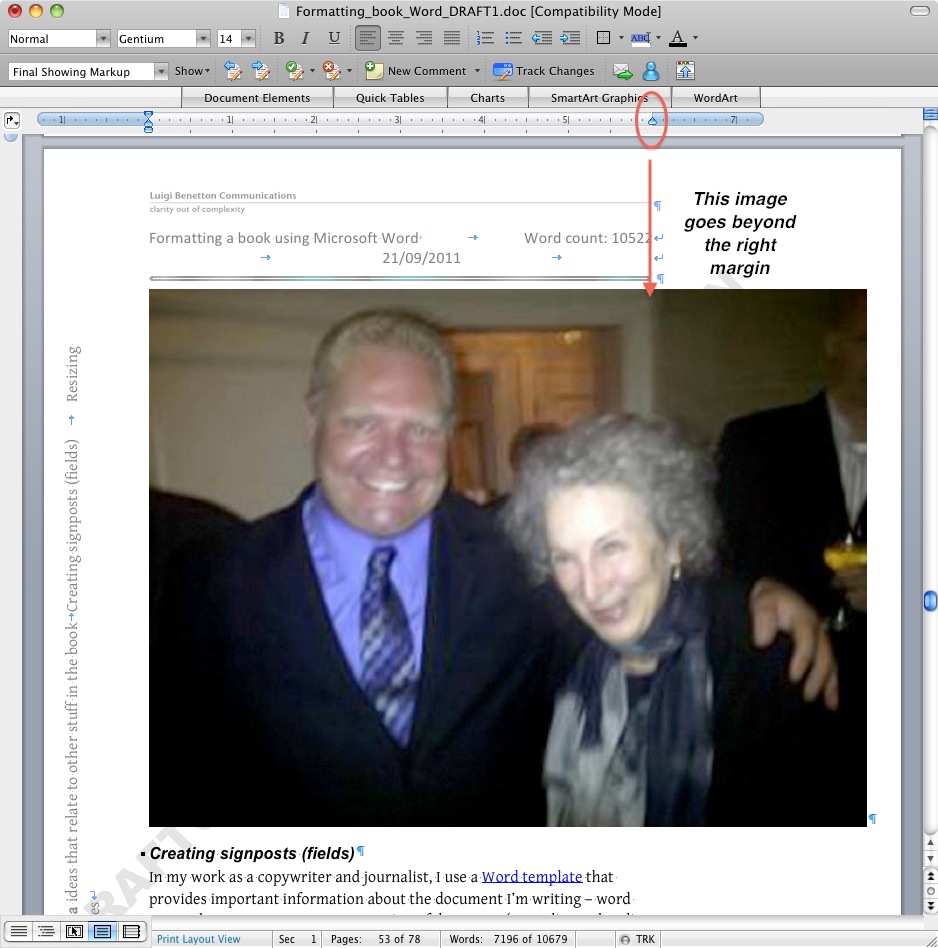Look at what happened when I dragged a photo from a web page into a Word document. (This photo was taken from a Toronto Star article dated September 20, 2011.)
Word’s Normal style kept the image properly left-aligned, but the image went well beyond the right boundary (shown by the blue part of the horizontal ruler just above the page).
While Word sometimes automatically resizes images to fit the margins of your document, it didn’t in this case. Fortunately, resizing an image doesn’t take too long. Here’s how you can do it.
- Take note of the space between left and right margins (in this case, six inches, according to the ruler above the document).
- Double-click the image. The Format Picture dialog appears.
- Click the dialog’s Size tab.
- Make sure the Lock aspect ratio check box is checked.
- In the Width setting, type the number 6 (or whatever the width of the picture should be in your case).
The dialog should look like this:
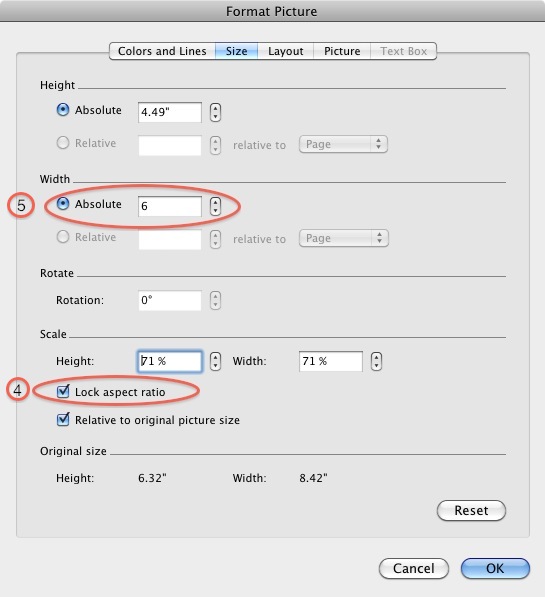
- Click OK. The image will then fit into the document.