While you’re drafting a document, you might want to create a new character style or paragraph style. (The difference? You can apply character styles to words, even individual characters, while paragraph styles apply from one pilcrow to the next.)
Chances are the style you want to create differs in only one, two, maybe three formatting characteristics from a style you currently use in your document. (The style may look very different, but that doesn’t mean it isn’t “related”.)
So don’t create the new style from scratch – make a “copy” of the existing style and use it as a base for your new style. You’ll do much less work this way.
To illustrate, consider the heading of this tip: “Creating new Word styles – the easy way”. In Word, it’s a Heading 2. Suppose you want a similar style but center-justified and autonumbered. Here’s how I would create it.
- Click the heading itself.
- In the Style drop list, type “Heading 2 number” and press Enter. Word creates the new style using the currently formatted text.
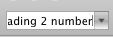
- Open the Style dialog. It opens with your new style already chosen if you haven’t moved the cursor.
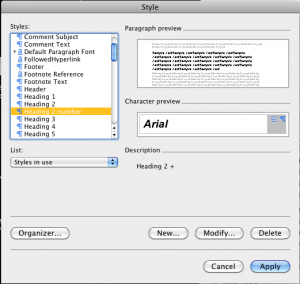
- Click Modify. The Modify Style dialog appears.
- In the Modify Style dialog, click the center-justify button (highlighted in the image below).
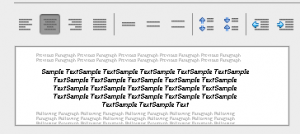
- In the bottom-left corner, click the Format list, choose Bullets and Numbering and choose the numbering format you want.
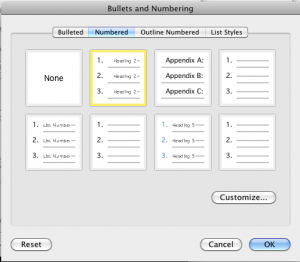
- Close out of the open dialogs.
You have just created a new style using an existing style, saving you time and helping to maintain the look of your document.