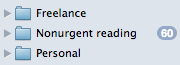Like file folders on your computer (Windows Explorer or the Finder on the Mac), you can put folders in other folders in your Mail program.
Why would you do this? Consider these possibilities:
- You deal with 20 clients whose email you keep in their own client folders. Maybe it’s a good idea to put them all in a “Clients” folder
- Your newsletters, sports groups and joke emails can wait until the end of the day. Perhaps those folders should go in a “Nonurgent” folder.
To put one email folder inside another, use your mouse to drag the first folder on top of the second. Once the second folder visibly “reacts,” drop the folder you’re holding, and it will go inside the second folder.
What could this look like? Here are three sample “top level” folders:
By using a structure like this, you can spend your workday on important email (here defined as “Freelance”) and put off checking nonurgent email until after your work is done.
How you can use this tip
Take the folders you previously created and put them in other folders that you create to hold them.
For instance, the Freelance folder contains these subfolders:
As you can guess by the “flippy triangles” in this illustration (to the left of the folder icons), more subfolders remain hidden under every folder except for three. Create similar hierarchies of folders for yourself. You can change them whenever you need to.
Ideally, you’ll see very few folders at the top of your hierarchy. While this means expanding folders to get to oft-used folders, your top-level folder area stays “cleaner.”
And, if you’re so inclined, you can create a “Popular” top-level folder to hold email folders that you open frequently and on an ongoing basis.