Two weeks ago, I published a blog post explaining how I switch between English, French, Italian and Spanish on my Mac. Today’s post talks about similar options on my iOS devices.
Switching keyboards in iOS
When I type any sort of text in iOS, I need to set the right language. To do so, I first touch the “globe” icon at the bottom left of the keyboard. Doing so brings up the following list.
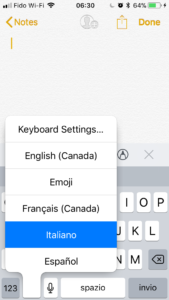
When I choose a language, several things happen:
- the Space bar acquires the label “space” in the current language. When I see “spazio” as in the above screen shot, I know my active language is Italian.
- AutoFill and AutoCorrect read from the lexicon of the chosen language. This means, also, that anything typed in another language gets flagged as incorrect or changed to a word in the active language. (That has tripped me up a few times.)
- when you dictate for speech-to-text, the device interprets what you say in the active language. When you asy anything in another language, the iOS device interprets it in the active language. This usually leads to gibberish.
iOS keyboard
If you momentarily hold down a letter that might have punctuation (like accents or umlauts), those punctuated options appear above the letter.
For instance, here’s what happens when you hold the letter “E”:
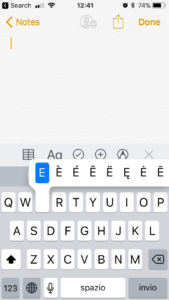
Just touch the letter you want and it appears.
Automatic language choice
I use WhatsApp to stay in touch with my cousin, an avionics technician in the Italian military. Whenever I open our ongoing conversation, iOS automatically chooses the Italian setup for me. I suspect iOS does the same for other languages to save me the minor trouble of switching languages.
Have you discovered any tricks that make it easier to switch languages on a phone, tablet or computer? Please share them in the comments below.