Are you reading this post on a computer that has slowed down significantly? To the point that you want to replace it?
Before you whip out your credit card, try a few simple things on your computer. You might make it more useable without spending a dime.
I’ve already posted two ways you can improve your computer’s performance.
- Computer-savvy types get rid of bloatware before they even use a new machine, but it’s never too late to do so.
- You can also simplify your desktop.
Here’s a third tip – finding energy hogs on your computer.
The problem
Your computer expends a certain amount of energy to run each program you open. Programs that demand more energy frequently hog your computer’s resources, making the whole machine run slower.
The solution
Find out what programs are energy hogs. One you find the energy hogs, you can deal with them.
The macOS ship with Activity Monitor, a utility that shows how much various applications use RAM, the processor and so forth. (I couldn’t find an equivalent piece of software in Windows 10, but I presume one is available from a third party.)
Rather than deal with the complexity of Activity Monitor, Mac owners can instead use an elegantly designed list to find energy hogs.
To find out which applications demand “significant” energy on a Mac, click the battery icon in the menu bar at the top right of the screen. The following menu appears.
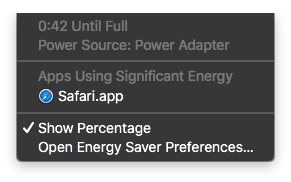
The middle part of this menu lists any apps using lots of energy.
Note that each open app can vary in its demands on your Mac. At one moment, it demands lots of energy, the next it takes hardly any. For instance, Safari was using significant energy at the moment I took this screen shot, but minutes later it didn’t appear in this list. In fact, it read “No Apps Using Significant Energy.”
Once you find energy hogs, you can deal with them in several ways.
Uninstall energy hogs
If you don’t need the software at all, considering uninstalling it from your computer entirely. Be careful with this idea: your computer needs certain processes to run properly. If you aren’t sure whether you need the program, search for an explanation of it in Google. If you’re still not sure about it, leave it on your computer. Removing an application your computer might need could be jumping out of the frying pan into the fire.
Shut down the program
You ought to get an immediate performance boost by quitting the program.
Switch software
If you need the features an energy hog offers but it consistently hogs energy, consider trying other software that could take its place.
Do you have any tips on tracking specific pieces of software that slow down your computer? Please share them in the comments below.