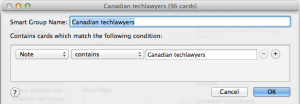I ask certain experts for interviews whenever I plan to write my monthly technology column for Lawyers Weekly Magazine. My list contains 96 email addresses as of this writing. I’ve built this list over a few years and it’s indispensable when the time comes to write about technology in the legal industry.
I add addresses to my list when people tell me they’d like to join it. I remove addresses from it when people say they don’t want to receive my media requests (that has happened once in five years) or media request emails bounce back because people change jobs (that has happened more often).
If this sounds like a lot of work, read on. You might be surprised at how easy this list is to maintain.
Note: I don’t use paid “email blast” services since my needs don’t justify them. The free and easy tools I use manage this information were on my computer when I took it out of the box.
Prerequisites
You need certain habits and technology tips to make this administrative “chore” as easy as I find it.
- Habit: I ALWAYS add people to my contact application when I see their email signatures. (If their contact information isn’t there, I ask for it.) I highly recommend you make this a habit. I blogged about how to add contacts to your contact application the easy way. Try it. You might find the pleasure from learning this neat tip drives you to use it often.
- Technology: a contact application that lets you create groups of contacts AND that can be read by your email program. (I use the Mac OSX Contacts application.)
Sending media request emails
When I create my media request, I put the term “Canadian techlawyers” in the BCC line. (I would put it in the “To” line, but a Mac Mail feature that is supposed to hide individual addresses doesn’t seem to work at present.)
Technology behind the scenes
Doing this picks up every contact that contains the words “Canadian techlawyers” in the Note field of the contact, thanks to the smart group that I set up in my Contacts application.
I could have set up a group manually. It would not have been much more work, but the application automates the creation of this list, and I’m a fan of automation that reduces work on routine tasks to any degree.
Note that I made the keywords that the application looks for the same as the group name. That’s one less thing to remember.
Check out your contact application for the ability to create contact groups. The term “groups” seems common across all contact applications, and looking for it will lead you to the equivalent of “smart groups” (the term may differ in various applications) in your application.
If you don’t have smart groups, try using ordinary contact groups. When you create “mass emails” like my media requests, they are much easier to remember than 96 separate email addresses.