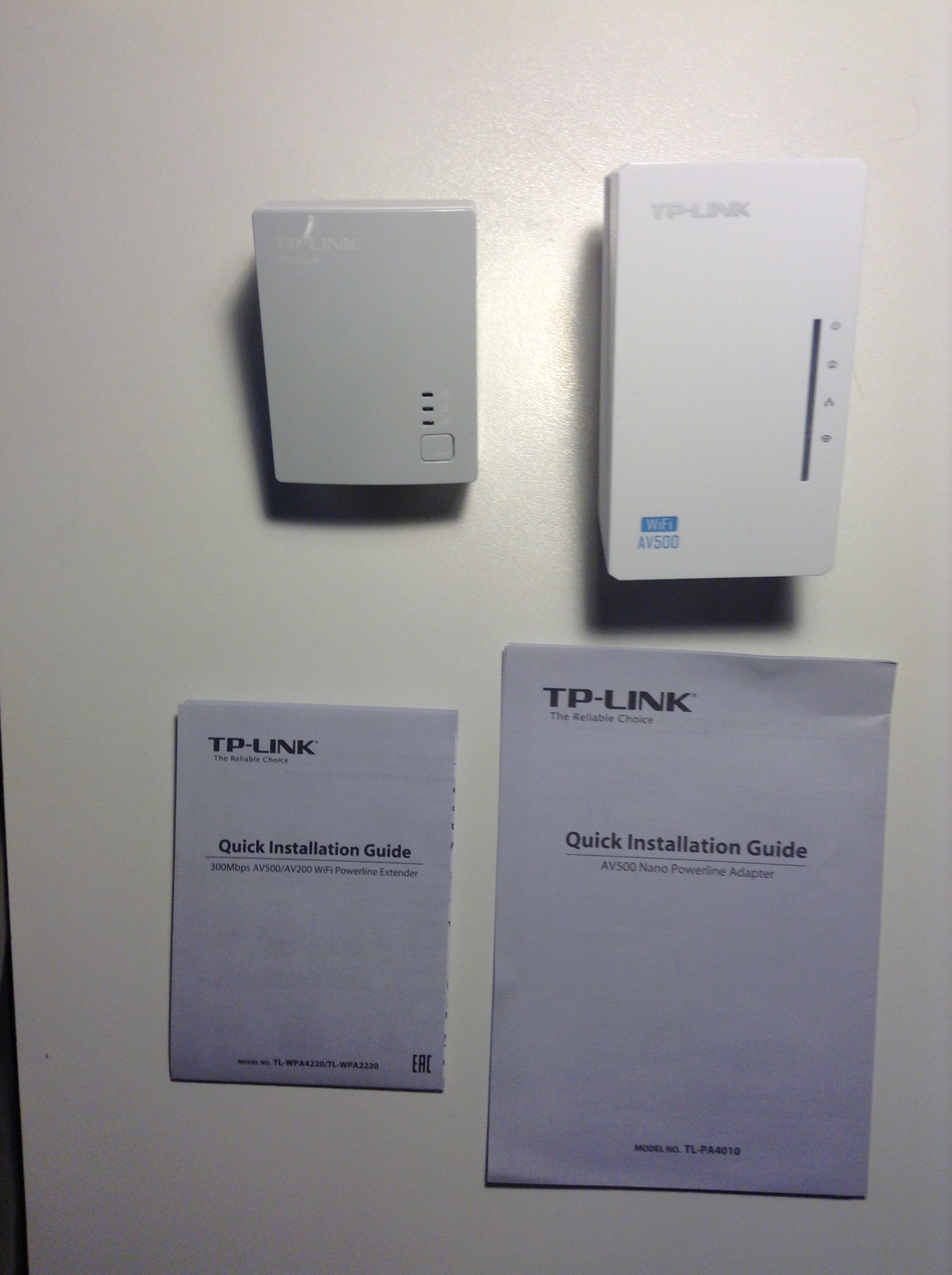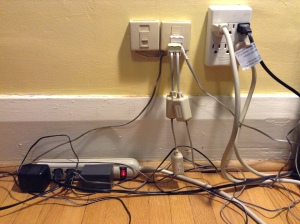People install wireless routers to easily deliver broadband Internet access to many places in a building. However, depending on where the router happens to be, certain places in a building might get weak signals. These places have earned the morbid name “dead spots” (or “dead zones”).
In a related development, somebody (no, I don’t know who) hit upon the fact that you can transmit computer network traffic through a building’s power lines. This is huge. Instead of having to wire a building using Ethernet cable to get reliable signals everywhere, you can transmit signals through existing power wires!
All you need is the equipment that transmits said signals through these wires, and now such equipment is commercially available.
Trying a powerline Wi-Fi range extender
Earlier this year, a PR rep for TP-Link Technologies Co. saw a tweet of mine and got in touch. Soon after, I received this 300Mbps Wi-Fi Range Extender, AV500 Powerline Edition (TL-WPA4220KIT) to test.
Here’s what it looked like coming out of the box.

On the left: the part that connects to the router. On the right: the part that goes in the Wi-Fi dead spot. Not visible – two Ethernet cables and instructions.
Testing scenario
The ISP-supplied modem/router is in the southeast corner of the second floor. An Apple TV resides in the northwest corner of the ground floor.
Internet problem
Netflix streams wirelessly just fine to the Apple TV, but movie trailers can take forever to load.
Home network problem
I loaded a game onto my iPod Touch called Motion Tennis. It turns the iPod into a Nintendo Wii-like wireless motion controller and the game can be played on the TV hooked up to the Apple TV. But the game was unplayable.
Also, using AirPlay on an iPod Touch or iPad was hit-or-miss.
Setup
Setup couldn’t be more straightforward.
- I plugged the smaller component into a wall outlet (NOT a socket in an extension cord – more on that later) and connected it to the router using one of the two Ethernet cables in the box.
- I plugged the larger component into a wall outlet and connected it to the Apple TV using the other Ethernet cable. (You can connect one more device using an Ethernet cable thanks to the second port – third cable not provided.)
- I ensured the wireless “clone” network the larger component enables was activated (for AirPlay and as a discrete “gaming network”).
At this point, I have two networks: the original home network and the “extender’s” network. Both offer Internet access.
Results
The range extender performed as advertised.
- Movie trailers now load a little more quickly via the Apple TV. Occasional stalls in Netflix playback seem a distant memory.
- Motion Tennis actually responded (and didn’t crash as much) when I swung the iPod. Not sure I’d recommend the game, but the TP-Link certainly made the game playable. AirPlay streams reliably through the Apple TV as well.
The instructions say you can add up to 14 extender units to this setup. This ought to cover all but the largest mansions.
Issues
After pricing this range extender, I quickly realized that it delivers great value and I’d recommend it to anybody.
I also want to say that I easily got the results I listed above. Unfortunately, there were a few false starts along the way.
I can’t entirely blame TP-Link. They fall down in the same ways so many other technology companies do. These shortcomings mostly have to do with details that would have been spotted (and hopefully eliminated) by having non-technical people follow the setup instructions with no help from engineers.
- TWO “Quick Installation Guides” shipped with this ONE product. That begs the question: what do I read first? (As a longtime technical writer, I cringe at basic mistakes like this.)
- The two plug-in components have the following names: Wi-Fi Powerline Extender and Nano Powerline Adapter. These names are from the revised set of instructions I received. The original instructions (which I’ve since misplaced) offered even more confusing names. Why not name the components something like “router connection” and “endpoint connection,” then briefly explain why the two names were chosen?
- There’s a mini-CD in the box.I have several beefs about this: no Mac of recent vintage (and no computer that doesn’t handle CDs using a tray) can handle a mini-CD; it’s 2014, and computers are increasingly shipping without CD drives; again, it’s 2014, and I can’t remember the last time I obtained software from anything other than a download link. Please, TP-Link, ditch the mini-CD and distribute its contents using your website.
- The Powerline’s MAC, password and Wi-Fi password are stuck onto… the endpoint unit. And not on the side facing out, but the side with the prongs. Maybe this sticker could be kept separate from the unit, packaged with the instructions. I unplugged the unit and took a picture using my iPod, then plugged it back in and continued to set up the “clone” Wi-Fi network. I recommend you take this picture as soon as you take the unit out of the box, if necessary.
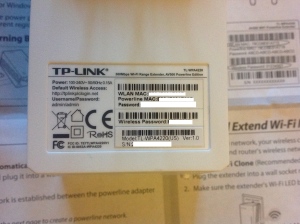
In the background, you can just make out the instructions that tell you where to find the passwords. By this point in the instructions, though, you’ve already plugged in the unit, obscuring said passwords. Oops.
- The components must plug into a wall socket. (Connecting them using UPS units and power bars are out of the question. Apparently, anything that sits between an electronic device and a wall outlet that protects devices from power surges also messes up the signal and renders the range extender useless.) I can accept this logic, but there’s a Catch-22 here: in many homes, the router lives in the same room as the computer, computer monitor, printer, backup drive, scanner, modem… in other words, in a room with very few, if any, power outlets to spare. This photo should illustrate the issue. (Perhaps there’s a market for surge-protection devices that don’t hamper digital signals?)
Conclusions
Powerline range extenders are a great idea. The TP-Link model I tested retails for less than $60.00 online (not including taxes and shipping) and models from other manufacturers are in the same price range. It’s far cheaper than actual routers and deliver quality wired and wireless connections even when devices are at the opposite end of a building from the router.
The issues I faced had nothing to do with the technology and everything to do with the packaging (plus the typical inconvenient lack of power outlets where the range extender units had to be connected). These issues are easy to fix, and I figure TP-Link will fix them quickly (if it hasn’t already).
If your home network gets used heavily, consider investing in these devices. Few solutions are as obvious and cost-effective as a range extender.