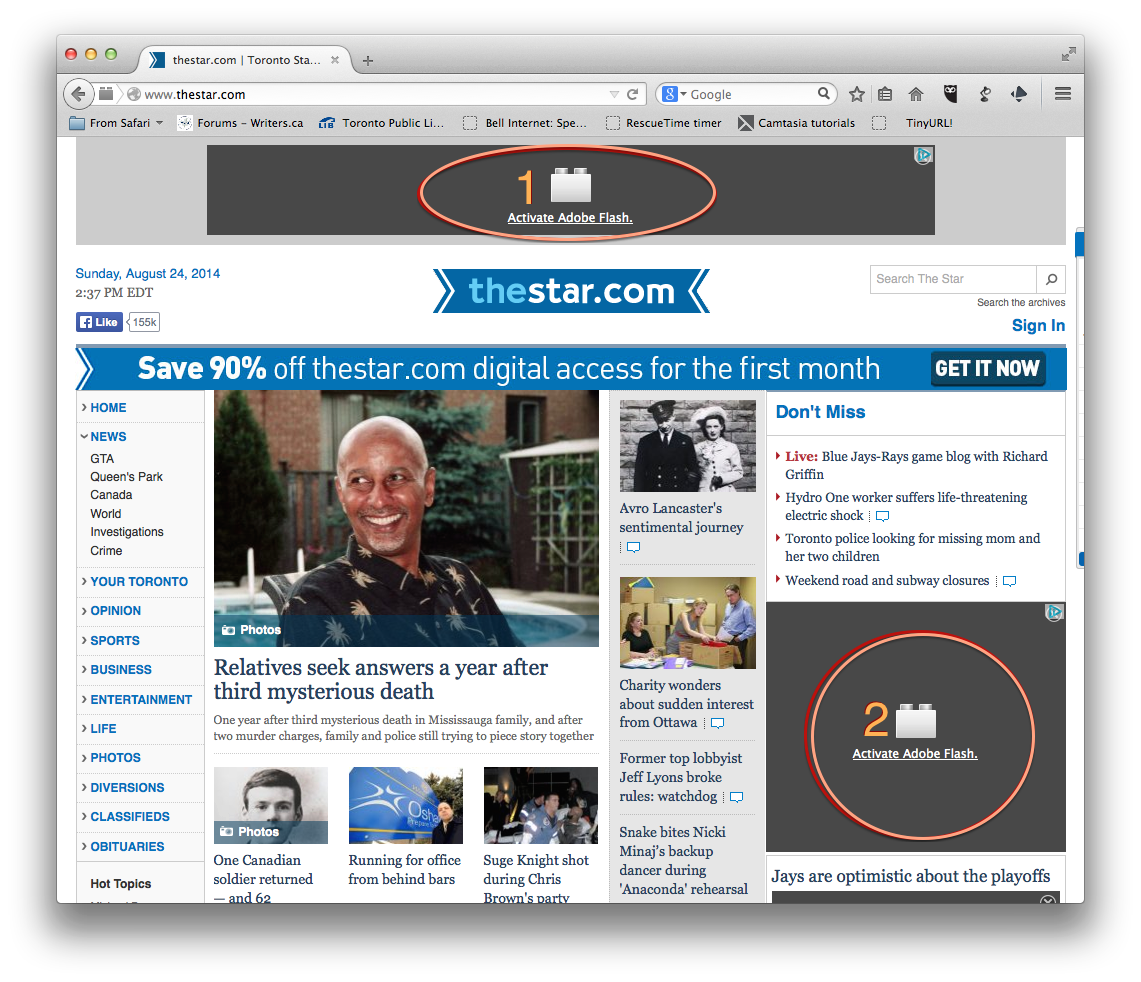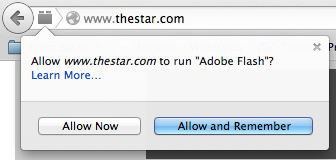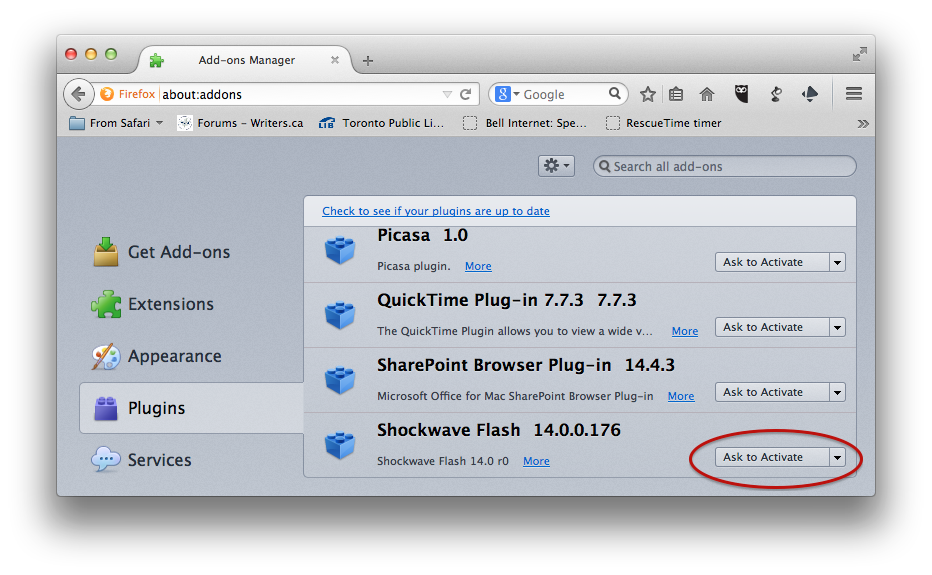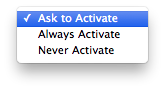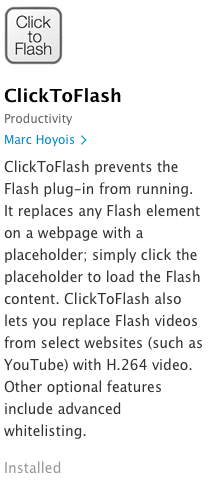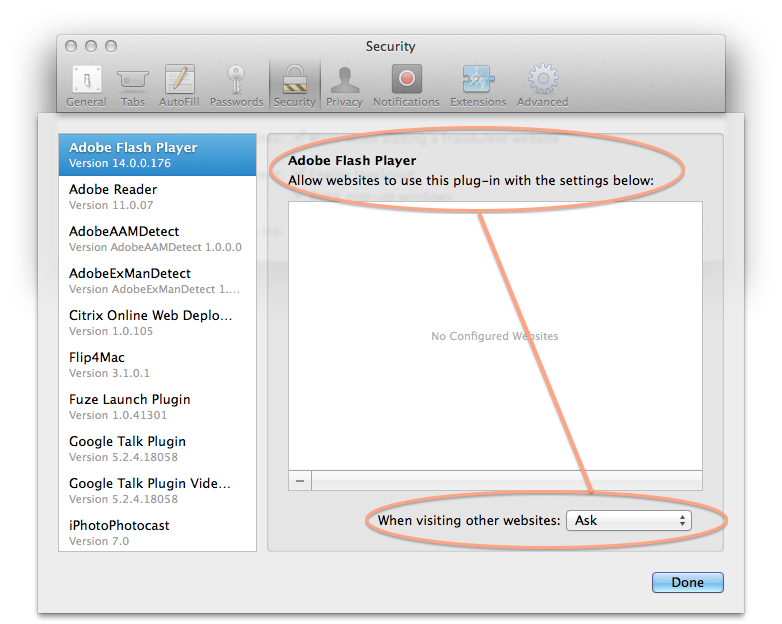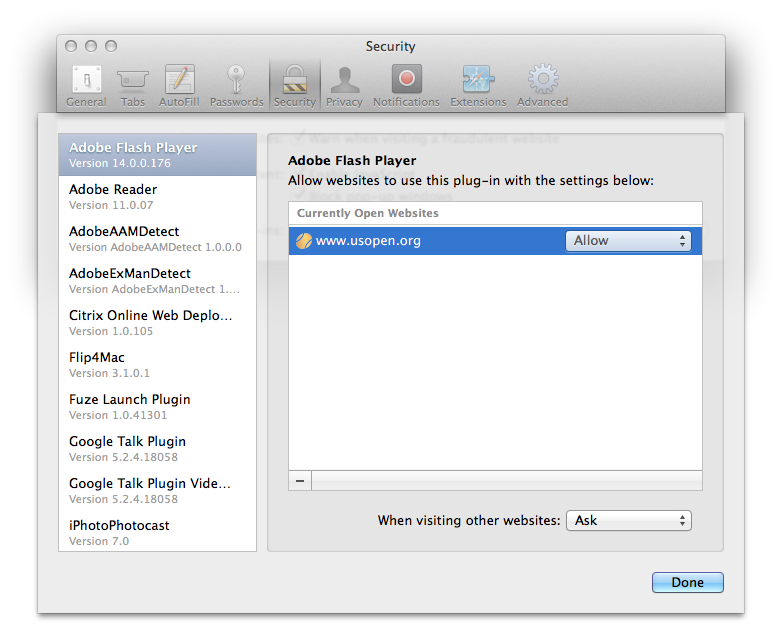Adobe’s Flash technology is practically a standard on the Internet. Web developers use it on all sorts of pages since it adds, well, “flash” to a page. Whether “flash” adds value to the page is a debate for another post…
Unfortunately, Flash (Adobe’s) has its drawbacks. It has caused web browsers I’ve used to “hang” more often than I care to remember. That said, it also has its uses, which is why I like to be able to activate Flash on my computer when I want to. Fortunately, that’s a pretty easy state to enable.
Why Flash can be problematic
If you’re curious about the drawbacks of Flash, read the open letter called “Thoughts on Flash” from Steve Jobs. It hits the nail squarely on the head and helps explain why Flash is not available for modern mobile products (smartphones and tablets) of any make.
As I wrote above, my key concern was having web browsers misbehave when they run Flash. Turning Flash off improves a browser’s stability.
How I want Flash to behave
Parents of previous generations might say I want Flash to not speak unless spoken to.
- I do not want Flash components on websites to start automatically when I visit those sites.
- Flash components should only activate when I want them to.
These criteria led me to return to Firefox as my main browser. I also occasionally use Safari, Opera and Chrome, but Firefox (as far as I know) was the first browser to fit the bill. Here’s what I mean:
When I visit a website that contains Flash elements, this is what it looks like:
I circled two areas of interest here: 1. an ad from the website that I don’t want to see and 2. a video that I might want to watch
The fact that neither Flash element loaded means that:
- the page as a whole loads faster than it would have otherwise.
- I’m not obliged to have bandwidth, processing power or my time wasted on ads or videos I don’t want to watch.
- if I want to watch the video on the right side of the page, I click the link “Activate Adobe Flash.” Firefox displays this dialog in the top left corner of the page:
I NEVER click the “Allow and Remember” button, since I never want Flash to load automatically on ANY website. Instead, I click the “Allow Now” button to see the Flash content.
How to make Firefox “control” Flash
- From the tools menu, choose Add-Ons. A web page appears showing five categories of options to the left.
- Click the Plugins category and scroll down to Shockwave Flash.
- Set the menu option to the right to “Ask to Activate.” (lower right corner of this dialog box),
Limitation of other web browsers
Other web browsers only seem to offer the bottom two options in Firefox’s menu.
That means you need to either keep Flash turned:
- on all the time and risk your computer slowing down whenever you visit Flash-heavy sites.
- off and, if you want to see Flash content (e.g. a Youtube video), you must take a number of steps to activate it.
There may be plugins for other web browsers that accomplish the same degree of control over Flash. For instance, while writing this post, I found this for Safari. (You’ll note from the screen shot that I installed it. It’s working perfectly so far.):
Since I prefer to use browsers that offer such plugin control built in, I plan to stick with Firefox.
That said, while poking through Safari preferences, I found this setting when I clicked the Manage Website Settings… button under the Security tab.
Don’t let this option fool you. Right after I watched highlights from a U.S. Open tennis match, guess what became a permanent exception here?
I want to OK Flash myself each time I visit the site, not have it turn on automatically, and I sure don’t feel like having to visit Safari security preferences regularly. Thankfully, the ClickToFlash plugin helps me here.
If other web browsers have this feature, or you know what plugin enables control of Flash in other browsers, please let me know in the comments below.