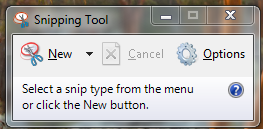When they write software manuals, technical writers commonly include precise images of the things you see on screen. They capture these images using screen capture, or screen shot, tools.
You might not be a technical writer, but you might need to copy images from your computer screen to show other people. For instance, if you experience problems with software, you can show an expert how the software behaves when you take certain steps.
If you’re just getting started with screen shots, don’t bother buying a sophisticated screen shot tool. Every Mac and Windows-based computer – and certain smartphones – include a screen shot tool in the operating system. Find your screen shot tool and try it today, just in case you need to use it one day.
Windows
Find the Snipping tool by clicking the Windows 7 Start button and typing “Snip”.
Mac
All Macs include the Grab application. It doesn’t show its own window. All you need is the series of options under the Capture menu.
The Mac offers a few more screen shot options. Check out this video for a more comprehensive look.
iOS
Every iPhone, iPod Touch and iPad lets you capture an image of the entire screen. To do so, hold down the Home button and press the Sleep/Wake button (at the top of the device). The screen will flash and the device will click like a camera shutter when you capture the image. You’ll find the image in your Photos app.