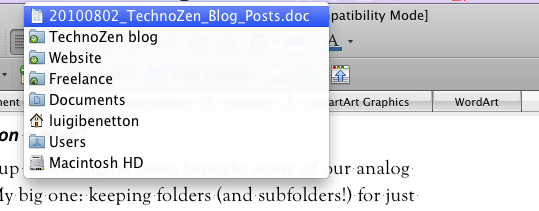Those of us who grew up in less digital times brought some of our analog habits to computers. One of my habits: keeping all files in folders (and subfolders!).
Getting to folders can be easy enough on any computer, but the Mac may have made this mundane task about as simple as it can be.
Of course there’s Spotlight, the magnifying glass icon stuck in the top right corner of the Mac screen. Enter a folder name there, and you see every item on your hard drive that contains words in the folder’s label.
But if you have a document open and want to get to the folder that contains it, try the following steps. (I used a Word document in this example, and it shows my actual folders.)
- Place your mouse pointer above the document title at the top of the window, above the toolbar.
- Right- or control-click the title. A folder list appears.
The list tells you:
- The name of the document (at the top)
- The folder that contains this document (TechnoZen blog)
- All the folders that lead up to the root folder (Macintosh HD)
Want to open one of these folders? Just click it!
How you can use this tip
If you’re folder-happy (like me), then you keep all files pertaining to a given project in its own folder. To access those files quickly, pop open the container folder using this “title-click” trick.